FIRST HOME SAVINGS ACCOUNT (FHSA)

Learn how an FHSA can help you save for a mortgage.
Existing members can apply online for a personal loan up to $20,000. Simply log in to online banking, click Account Services and Apply for Loan.

Turn your phone or watch into a mobile wallet
Make your Coastal Community debit card a part of your personal device to unlock more payment options
Is Mobile Wallet a good fit for me?
Whether it’s through Apple Wallet on your iPhone or Apple Watch, or Google WalletTM on your Android phone or wearable, you can’t beat these great features:

Set-up is easy
Mobile Wallet is already built into most devices - add your debit card & go

Carry less
Your device is now your payment method, meaning one less thing to bring

Use (basically) anywhere
Accepted where Interac® Flash (tap technology) is taken

Built-in back-up
Now you’ll have another payment option at the ready

Safe & secure
Multiple layers of security keep your transactions safe

It's free!
Both Apple and Google will not charge you any fees

Carry less
Your device is now your payment method, meaning one less thing to bring

Built-in back-up
Now you’ll have another payment option at the ready

It's free!
Both Apple and Google will not charge you any fees


Since most devices already have the Wallet App pre-installed, set-up is super easy – just add your debit card info.
iPhone:
Apple Watch:


Protect yourself from fraud by knowing more about what’s going on with your accounts. Sign up for our Alerts service & get personalized account or security notifications sent right to you.
If using an iPhone 8 or earlier with Touch ID, rest your thumb on the home button
 If using an iPhone X or newer, double-click the side button, then glance at phone to authenticate with Face ID or enter your passcode
If using an iPhone X or newer, double-click the side button, then glance at phone to authenticate with Face ID or enter your passcode
 With an Apple Watch, double-click the side button
With an Apple Watch, double-click the side button
 Next, hold your device within a few centimetres of the contactless payment terminal
Next, hold your device within a few centimetres of the contactless payment terminal
 You’ll see ‘Done’ and a checkmark on the display once your payment is approved
You’ll see ‘Done’ and a checkmark on the display once your payment is approved
.png)
Adding your Coastal Community debit card to your Google WalletTM is super easy
Smartphone:
Wearable device:
 If using your smartphone, unlock your phone
If using your smartphone, unlock your phone
 With your watch, open the Google Pay app
With your watch, open the Google Pay app
 Next, hold your device within a few centimetres of the contactless payment terminal
Next, hold your device within a few centimetres of the contactless payment terminal
 With your phone, you'll see a blue check mark on the screen when payment is approved
With your phone, you'll see a blue check mark on the screen when payment is approved
 With your watch, you'll hear a sound or feel a vibration when payment is approved
With your watch, you'll hear a sound or feel a vibration when payment is approved


Activate Round Up and every purchase made with your Coastal Community debit card will be rounded up to the nearest dollar. The difference is saved away for you to use as you’d like. Connect with us to get Round Up and save more money!
The generic term ‘Mobile Wallet’ refers to any digital payment service. At Coastal Community, it consists of Apple Wallet and Google Pay.
Your card details are not shared during a transaction, keeping your information private. Each transaction is authorized with a one-time unique security code. On top of this are the authentication methods (Passcode, Face ID or Touch ID) you can add to your device to prevent unauthorized use. Mobile Wallet users are also protected through transaction limits and liability policies.
No, you don’t because Mobile Wallet already has the technology that’s needed at a tap-enabled payment terminal.
Your own daily tap limit still applies and now covers both your tap-enabled debit card and Mobile Wallet. If you’re ever unsure how much you might spend on a given day, it’s advisable to carry an additional payment method as a back-up. Your Coastal Community debit card is a good option here, since you will still have your chip-enabled spending limits.
The service itself is free. You could incur a service charge depending on the account type you’re in and how may electronic (self-serve) transactions it allows. Connect with us to ensure you’re in the best kind of account for Mobile Wallet use.
If you lose your device, or believe your Mobile Wallet to be compromised in any way, call us immediately at 1.888.741.1010. After hours, please call (from Canada/US) 1.888.277.1043 or (overseas) 1.778.762.4649. You can also temporarily disable your device through Apple’s Find My iPhone or Google’s Find My Device.
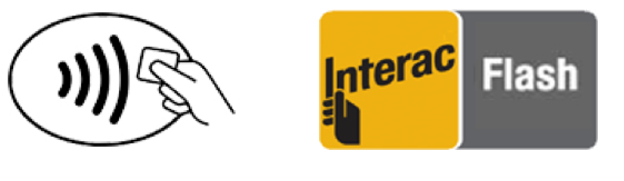
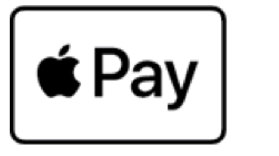
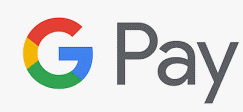
No, it will not affect your physical debit card.
To view your most recent Apple Pay transactions, open the Wallet app and your Coastal Community debit card. For Google Pay, tap on your Coastal Community debit card. You can also view your completed transactions on online or mobile banking.
When attempting to add a card to Google WalletTM, some users are experiencing an "OR-TAPSH-08" error that is coming directly from Google. If you receive a "transaction cannot be completed" error message, you'll need to contact Google in order to resolve the issue. Click here to contact Google Support.
Click here for full details.
We're here for you.

Together, let's do great things. 